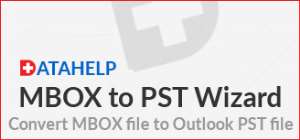
With the increasing popularity of Microsoft Outlook, migration from MBOX to PST has become one the common scenarios. On one hand, MBOX is a flexible file format and supported by various email applications, on the other hand, Outlook provides so many attractive features to its users and PST is an organized and secure way to store essential data. Apart from this, there are some more reasons that arises need of the conversion from MBOX to Microsoft Outlook format.
Reasons to Import MBOX Files to Microsoft Outlook
These are some of the reasons the conversion:
-
MBOX files just include email messages in order while within MS Outlook mailbox, users store emails, contacts, journals, notes, calendar events, etc.
-
Internet connection is not required to access previously downloaded mails and users can work offline with the help of Outlook.
How to Convert MBOX files to Outlook
Take the backup of MBOX files before begin the process of migration. Follow step after the step to complete the process accurately:
Step 1: In AppleMail:
First, convert AppleMail to MBOX:
-
Launch AppleMail and then click on File>>Import Mailboxes
-
Next, choose the program from where the data to be imported, under ‘Import data from:’
-
Then, click on Continue button and give location where MBOX files are stored on system
-
Then, choose MBOX data files that you want to import followed by a click on Choose
-
Select desire items and click on Continue
-
Lastly, click on Done and browse the Import section in the mailboxes list
Step 2: In Eudora
-
Add MBOX file extension to the file just imported. For instance, testMBOX needs to be altered to testMBOX.mbx
-
Now, move this to Eudora directory. Default location of the file is
“C: Documents and Settings<user>Application Data\Qualcomm\Eudora”
-
Then, open Eudora and double-click on the testMBOX.mbx and close the application
Step 3: In Outlook Express:
-
Launch it (Outlook Express)
-
Go to File >>Import >>Messages
-
Choose Eudora from the list of email applications and then choose Next
-
Now, browse the location to select the ‘.mbx’ file and click on OK
-
Finally, click on Next>>Next >>Finish
In Outlook Express, the imported data can be used in the Local Folders
Step 4: In MS Outlook:
Finally, transfer messages from Outlook Express into MS Outlook.
-
First, go to File>>Open, in MS Outlook
-
Now, from the available list choose Import and then Import and Export wizard
-
Next, choose Import Internet Mail and Addresses and click on Next
-
Choose Outlook Express 4.x, 5.x, 6.x or Window Mail
-
Make sure that the option of Import Mail is checked and click on Next.
Conclusion
To maintain the continuity of the migration from MBOX to Outlook PST is required many times. It is not easy to shift the data and there are not so many solutions available to view and import MBOX files in MS Outlook. Therefore, in the above article we have discussed a manual method to perform whole task and to move the data.




 Lay KPMG audit report on SML-GRA contract before Parliament – Isaac Adongo tells...
Lay KPMG audit report on SML-GRA contract before Parliament – Isaac Adongo tells...
 Supervisor remanded for stabbing businessman with broken bottle and screwdriver
Supervisor remanded for stabbing businessman with broken bottle and screwdriver
 NDC watching EC and NPP closely on Returning Officer recruitment — Omane Boamah
NDC watching EC and NPP closely on Returning Officer recruitment — Omane Boamah
 Your decision to contest for president again is pathetic – Annoh-Dompreh blasts ...
Your decision to contest for president again is pathetic – Annoh-Dompreh blasts ...
 Election 2024: Security agencies ready to keep peace and secure the country — IG...
Election 2024: Security agencies ready to keep peace and secure the country — IG...
 People no longer place value in public basic schools; new uniforms, painting wil...
People no longer place value in public basic schools; new uniforms, painting wil...
 'Comedian' Paul Adom Otchere needs help – Sulemana Braimah
'Comedian' Paul Adom Otchere needs help – Sulemana Braimah
 Ejisu by-election: Only 33% of voters can be swayed by inducement — Global InfoA...
Ejisu by-election: Only 33% of voters can be swayed by inducement — Global InfoA...
 Minority will expose the beneficial owners of SML, recover funds paid to company...
Minority will expose the beneficial owners of SML, recover funds paid to company...
 Prof. Opoku-Agyemang has ‘decapitated’ the NPP’s strategies; don’t take them ser...
Prof. Opoku-Agyemang has ‘decapitated’ the NPP’s strategies; don’t take them ser...
