
Backup creation is carried out by many of the users in order to prevent data loss. The common and easiest way of backing up data is using windows NTBackup utility. This enables the user to have a .bkf file with all the backed up contents in it. But, Microsoft has removed this NTbackup utility from the latest versions of its operating systems. Windows 10 operating system also does not possess ntbackup.exe application therefore, restoring the backup from an older version of Windows is not possible. However, some work around can be carried out in order restore the NTbackup.
Requirements for Restoring the Backup
For restoring the NTBackup on Windows 10 we require an executable file named ntbackup.exe. This executable file needs two dll along with it to carry out the operation. They are Ntmsapi.dll and Vssapi.dll. If you have access to any Windows XP system, you can directly copy these files from that system to the new Windows 10 system.
The location for these files
C:\Windows\System32
The other method to acquire this files is to download nt5backup.cab from internet and extract these files in desired folder. The .cab file similar to a zip file so the extraction of this file yield you three file namely Ntbackup.exe, Ntmsapi.dll and Vssapi.dll. The executable utility can be used for backing up as well as restoring process.
Note:
- Even though the executable file is enough to run the application, the associated .dll files are necessary for the restoring process. So you must be stored the associated .dll files in same folder where .exe file is saved.
Steps to Restore NTBackup in Windows 10
- Double click on ntbackup.exe file, ignore the pop up message and click ok
- Click next on the welcome wizard.

3. Choose option “Restore Files and Settings” to restore the .bkf file

4. Browse the location of the .bkf file, then OK.
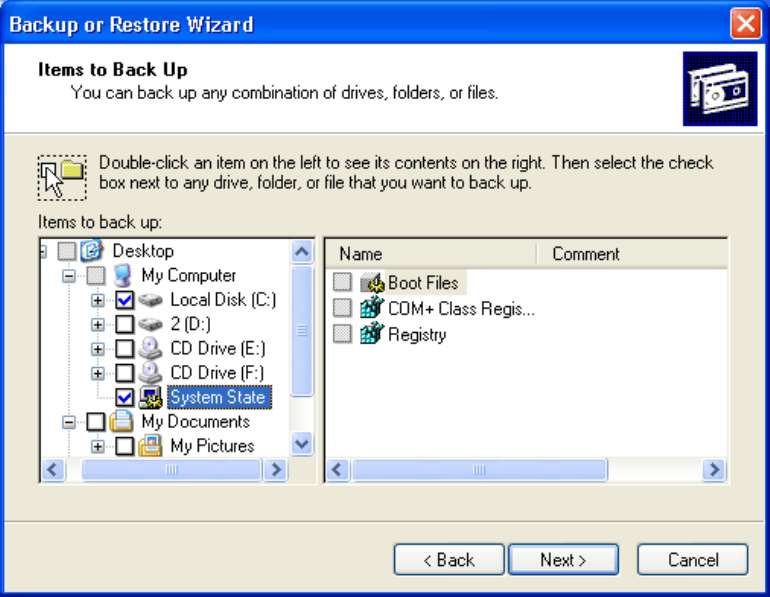
Note:
BKF file must be saved in the same system where the backup has to be restored.
5.Click next by selecting the checkbox of folder/file/drive where you want to restore.
6. Select advanced option and so that you can specify any desired location to let the backup file to be restored and then Next.
Note:
By default the backup will be restored to original location.
7.Click Finish after performing all the necessary options.
This is the manual procedure to restore the .bkf files from the NTBackup of any old versions of windows OS to windows vista/8/8.1/10. Somehow there are certain limitations for the free utility while preforming the restore operation.
Conclusion
The above mentioned procedure helps you to restore the backup to windows 10. But there are certain limitations that put you in trouble sometimes. The main problem is that Microsoft does not recommend you to run this utility on Windows 10 systems since it is not compatible with the version. Moreover, it may somehow damage your new OS. Sometimes it may not give you the desired result. So it is better to use the SysTools BKF recovery tool to restore the NTBackup to Windows System. This may help you to restore the .bkf files from you old system to Windows 10 system.




 Former Kotoko Player George Asare elected SRC President at PUG Law Faculty
Former Kotoko Player George Asare elected SRC President at PUG Law Faculty
 2024 elections: Consider ‘dumsor’ when casting your votes; NPP deserves less — P...
2024 elections: Consider ‘dumsor’ when casting your votes; NPP deserves less — P...
 You have no grounds to call Mahama incompetent; you’ve failed — Prof. Marfo blas...
You have no grounds to call Mahama incompetent; you’ve failed — Prof. Marfo blas...
 2024 elections: NPP creates better policies for people like us; we’ll vote for B...
2024 elections: NPP creates better policies for people like us; we’ll vote for B...
 Don’t exchange your life for wealth; a sparkle of fire can be your end — Gender ...
Don’t exchange your life for wealth; a sparkle of fire can be your end — Gender ...
 Ghana’s newly installed Poland train reportedly involved in accident while on a ...
Ghana’s newly installed Poland train reportedly involved in accident while on a ...
 Chieftaincy disputes: Government imposes 4pm to 7am curfew on Sampa township
Chieftaincy disputes: Government imposes 4pm to 7am curfew on Sampa township
 Franklin Cudjoe fumes at unaccountable wasteful executive living large at the ex...
Franklin Cudjoe fumes at unaccountable wasteful executive living large at the ex...
 I'll 'stoop too low' for votes; I'm never moved by your propaganda — Oquaye Jnr ...
I'll 'stoop too low' for votes; I'm never moved by your propaganda — Oquaye Jnr ...
 Kumasi Thermal Plant commissioning: I pray God opens the eyes of leaders who don...
Kumasi Thermal Plant commissioning: I pray God opens the eyes of leaders who don...
